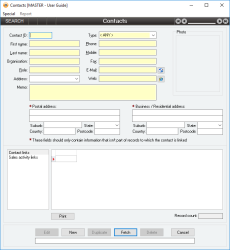Contact Manager
Contacts allow you to specify the details of any number of relevant contacts relating to your business.
- No practical limit to the number of contacts that can be created
- One contact can be linked to multiple places within Accentis Enterprise
- Modification of contact details only needs to occur in one place
- Supports Pending delete status
Module: System
Category: Contacts
Activation: Main > Database > Contacts manager
Form style: Multiple instance, SODA
Special actions available for users with Administrator permissions:
- View and edit deleted contacts with the Allow display of deleted records menu option.
- Change the User ID of the Entered by field of memos.
- Edit memos entered by other users.
Database rules:
- A contact cannot be deleted if it is used anywhere in Accentis Enterprise
Reference: number, read-only, WYSIWYS
This number uniquely identifies a Contact within Accentis Enterprise. The Contact ID is automatically generated by the system after the first update of a Contact and cannot be changed for the life of the Contact.
If a Contact is deleted, its Contact ID will never be used again for another Contact.
Reference: Address
This field allows you to select from the Address list for the linked Customer record.
If an address is selected here, and the same address is selected in the Billing details tab when creating a new sales document, this field is used to determine if this contact becomes the Attention contact
If there is no linked customer or no addresses set in the Addresses tab of the linked Customer, then this drop-down list will be empty.
Reference: select from list, mandatory, HotEdit, WYSIWYS
This is the assigned type of the contact and is used to categorise contacts into definable groups. Each contact must be assigned a type, but these types can be freely defined to meet your requirements via the Contact types form.
Reference: memo, expandable, WYSIWYS
This field is free text where you can enter as much or as little additional information about the contact as you like. This field is only used for reference purposes and serves to clarify details of the contact to anyone who views the notes.
Reference: Image
This displays a graphical image representing the record, which can then be used on the screen as a visual aid, or in reports which can then be printed, faxed or emailed to customers.
To add an image to a record
Right-click with your mouse in the image box, click on Select image from the popup menu and then select the image file required. Both JPG and BMP file types are supported.
If an image is not selected
If there is a .jpg or .bmp document attached to the record with the word photo in the file name, it will automatically be displayed as the image for that record.
If a record is part of a Product group, the image assigned to that product group will display by default.
Image sizing
Once an image has been added to a record, it is displayed fitted to the size of the image area. If the ratio of the image is not the same as the ratio of the image area, the image will be stretched to fit the image area.
If the full image is not required on the form, you can select the required section of the image by double clicking on it. This will display a full sized version of the image upon which you can highlight, via clicking and dragging the mouse, the area you wish to see by default on the form. The selection area will automatically snap to the same ratio as the display area on the form, so that when the selection is displayed, it will not be distorted due to stretching.
To reposition the highlighted area in the horizontal plane during selection, hold the control key down while moving the mouse.
The size of the image selected will impact on the speed at which you can cycle through records displayed on the form, particularly if the images are accessed over a network or the internet. It is recommended that only JPEG (compressed) images are used.
Last edit 06/09/23
Reference: address
This is the postal address of the Contact.
Reference: address
This is the business and / or residential address of the Contact.
The Views area on the Contact record provides a set of built-in reports that can be viewed just for that contact. The reports operate in many ways exactly the same as other searches (i.e. you can move columns, highlight, hyperlink, order data, etc.). The set of views for a customer is configurable: you may request that any other reports be added to this list, providing that the report doesn’t require additional filters (you will see that the views don’t accept any filters, just the Contact ID).
If you would like additional reports/lists added to customer views, contact Accentis Support.
Reference: Menu
If set, this will display records that have been set as “Pending delete”. This means that a user has deleted them, but because they are linked to other data and historical records, they are not able to be properly deleted and are put into a “recycle bin”. Under normal circumstances you won’t see these records but the option to “Allow display of deleted records” will make them appear while this window is open. If you close the window, and reopen it, you will need to select the “Allow display of deleted records” option if you wish to see the pending-deleted records again.
Note: Once a record has been permanently deleted (that is, there are no linked records and the data has actually been removed), this option will not show those records.
See Pending delete for more information.